Many have asked me to create a detailed guide to install ADB on the PC so that they can run the guide to install the GAPPS on their smartphone (LINK to the guide).Before leaving I ran the entire procedure on a virtual machine to simulate a system without the necessary drivers.
PART 1 – TO THE PC
you have run the cmd from win 10, and run the adb command if your result is this then you have not installed adb

we go to this site to download ADB with updated drivers
https://forum.xda-developers.com/showthread.php?t=2317790

clicking on the latest version (in this case 1.4.3
the following window will open
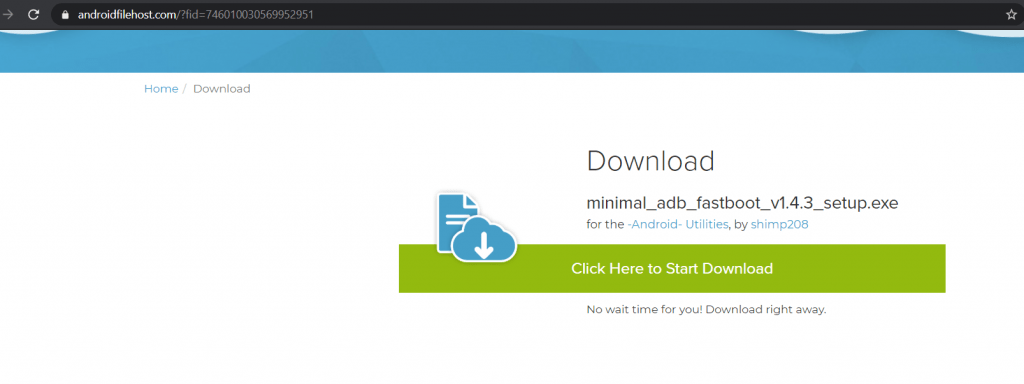
click on the big green button to download the file to be executed
we install the downloaded file

once the installation is completed, this will appear as a final screen

leave the box selected and click finish, a black screen like this will open

try to execute the command ‘adb’ without quotes if you have a result like this below and not like the first img, then let’s continue

PART 2 – ON OUR HISENSE A5PRO CC
We enable developer settings on our phone by going to settings-> about phone
a screen with information about your device will open
find the entry kernel version, which is at the bottom and click several times on the version number
now you will be a developer too!
let’s go back until we return to the smartphone home
let’s continue by enabling usb debugging from the mobile phone settings
go to settings-> other settings-> developer options (which we enabled before) enable them with the check at the top if it is not enabled and then look for the USB debugging item and enable that too
If you have come this far, it is very close!
STEP 3 – LAST STEP TO THE PC
connect the smartphone to the PC, an authorization message should appear on the phone
first always select ok, then give the ok by tapping on the allow option (as in the img below)
go to your pc on your black screen and write the following command:adb devices
if the answer is similar to this (will have different numbers)

Then you were able to install ADB with the drivers for your HISENSE A5PRO / PRO CC and to execute the ADB commands useful to then install the GAPPS
coime I always leave my beautiful donate button for those who found this useful
